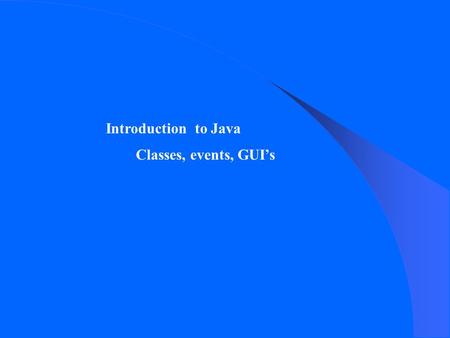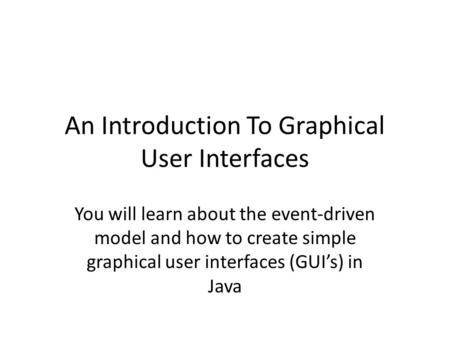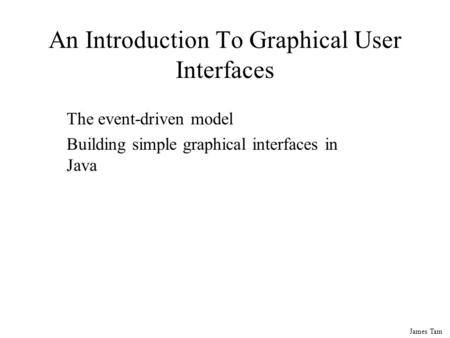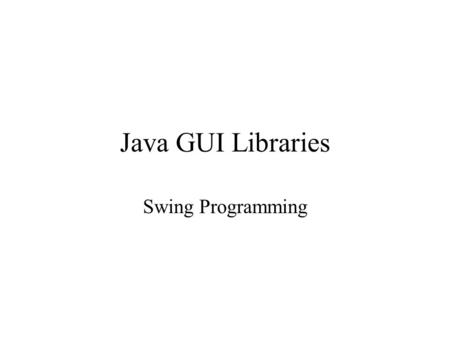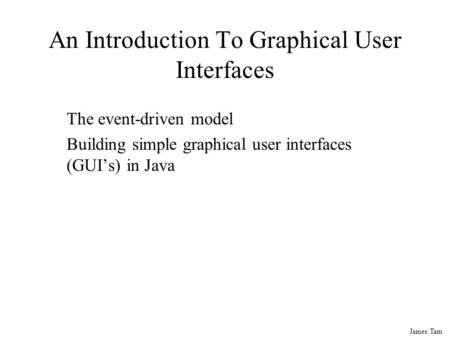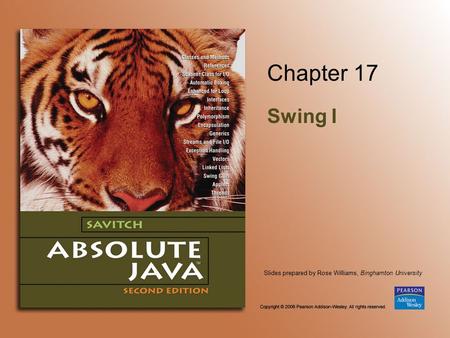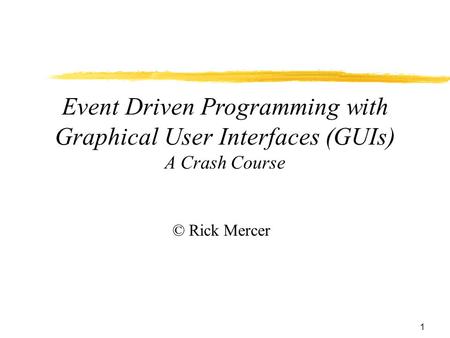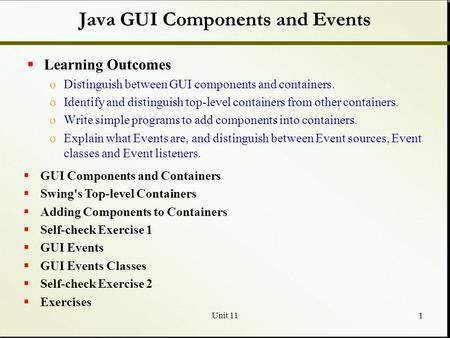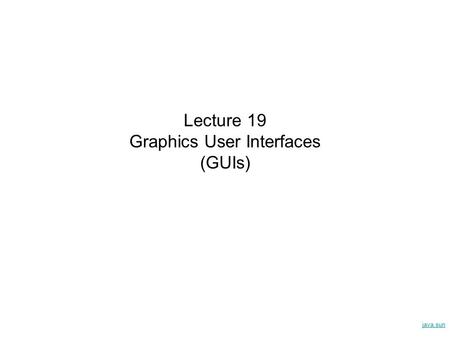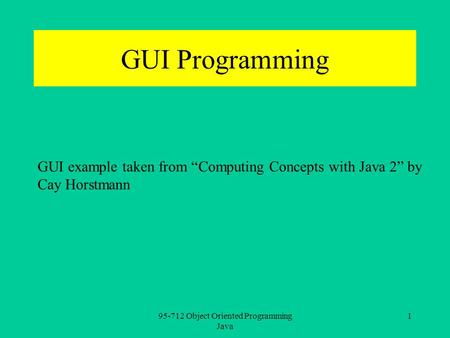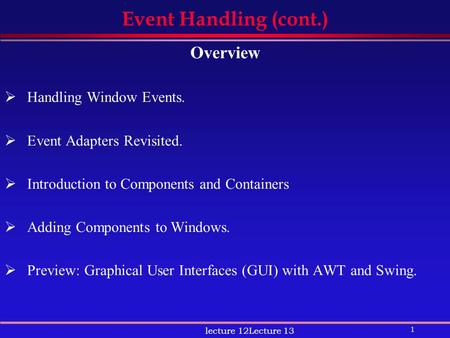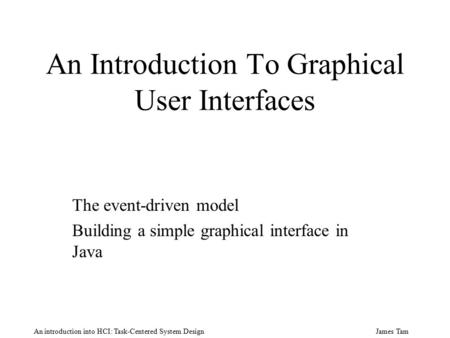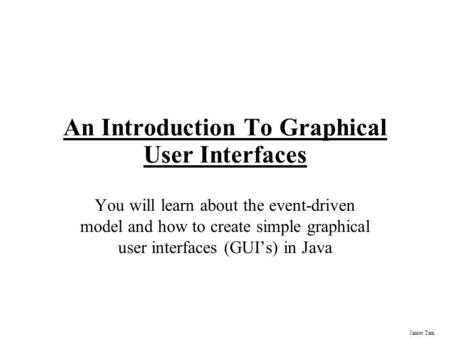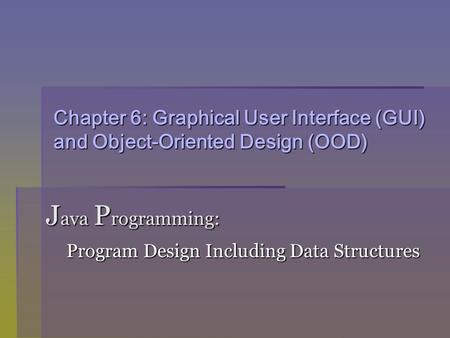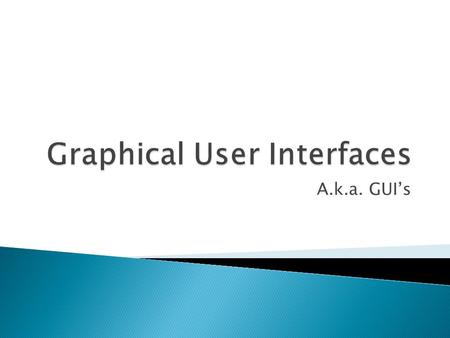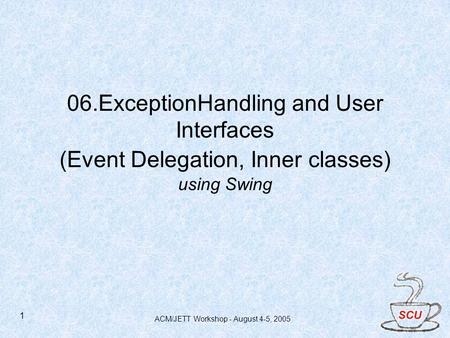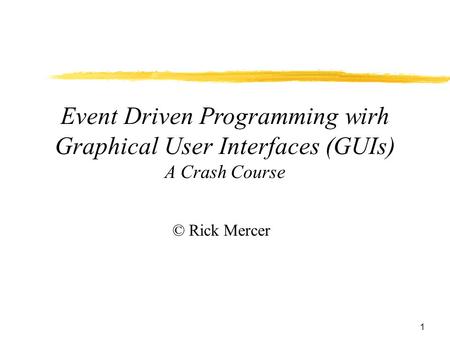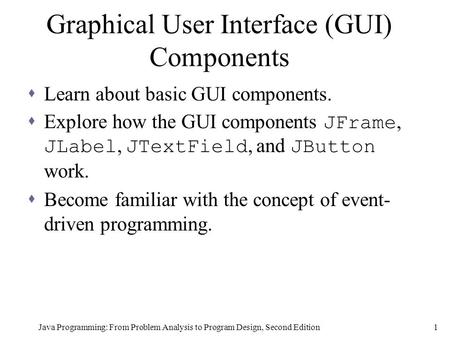Log in
Download presentation
Presentation is loading. Please wait.

Similar presentations
Presentation on theme: "An Introduction To Graphical User Interfaces"— Presentation transcript:
1
An Introduction To Graphical User Interfaces
You will learn about the event-driven model and how to create simple graphical user interfaces (GUI’s) in Java
2
Note: GUI Code Cannot Be Run Through A Text-Only Connection: SSH
[csb exampleTwo 45 ]> ls Driver.class* Driver.java MyListener.class* MyListener.java [csb exampleTwo 46 ]> java Driver Exception in thread "main" java.lang.InternalError: Can't connect to X11 window server using ':0.0' as the value of the DISPLAY variable. at sun.awt.X11GraphicsEnvironment.initDisplay(Native Method) at sun.awt.X11GraphicsEnvironment.<clinit>(X11GraphicsEnvironment.java:125) at java.lang.Class.forName0(Native Method) at java.lang.Class.forName(Class.java:140) at java.awt.GraphicsEnvironment.getLocalGraphicsEnvironment(GraphicsEnvironment.java:62) at java.awt.Window.init(Window.java:223) at java.awt.Window.<init>(Window.java:267) at java.awt.Frame.<init>(Frame.java:398) at java.awt.Frame.<init>(Frame.java:363) at Driver.main(Driver.java:7)
3
Components They are many types of graphical controls and displays available: JButton, JFrame, JLabel, JTextArea, JWindow, JList A graphical component is also known as “widgets” For Sun’s online documentation refer to the url: (especially java.awt.event, javax.swing.event, and javax.swing).
4
Containers A special type of component that is used to hold/contain the components (subclass of the basic component class). Can be used to group components on the screen (i.e., one container holds another container which in turn groups a number of controls). You must have at least one container object for your GUI: JPanel, JWindow, JDialog, JFrame Components which have been added to a container will appear/disappear and be garbage collected along with the container.
5
Containers You must have at least one container object for your GUI:
JPanel, JWindow, JDialog, JFrame
6
Some Relevant Java GUI libraries
Java classes for the components and containers e.g., JButton class javax.swing (import javax.swing.* or import javax.swing.<class name>) Java classes with the code to react to user-initiated events e.g., code that executes when a button is pressed java.awt.event (import java.awt.event.*, import javax.swing.event.*) class ButtonListener implements ActionListener { public void actionPerformed(ActionEvent e) : : : }
7
Hierarchy: Important Widget Classes
Component Container JComponent Window JList JLabel JTextComponent Frame JTextField AbstractButton JFrame JButton
8
Some Relevant Java GUI Classes For This Section
JButton ActionListener JLabel ??? GridBagLayout JTextField GridBagConstraints WindowAdaptor JList ??? JFrame
9
Traditional Software Program control is largely determined by the program through a series of sequential statements. Example : if (num >= 0) { // Statements for the body of the if } else // Statements for the body of the else Num is negative When num is non-negative
10
Traditional Software The user can only interact with the program at places that are specified by the program (e.g., when an input statement is encountered). Example Scanner aScanner = new Scanner (System.in); System.out.print(“Enter student ID number: “); id = aScanner.nextInt ();
11
Event-Driven Software
Program control can also be sequential RAM OS Current point of execution Current point of execution Program Current point of execution
12
Event-Driven Software
In addition program control can also be determined by events RAM OS When??? Program Last point of execution New point of execution (to handle the key press)
13
Characteristics Of Event Driven Software
Program control can be determined by events as well as standard program control statements. A typical source of these events is the user. These events can occur at any time.
14
Most Components Can Trigger Events
Graphical objects can be manipulated by the user to trigger events. Each graphical object can have 0, 1 or many events that can be triggered.
15
Window Classes Window JFrame
16
The Window Class Hierarchy
Frame JFrame
17
Class JFrame For full details look at the online API:
Some of the more pertinent methods: JFrame (“<Text on the title bar>”) setSize (<pixel width>, <pixel height>) setVisible (<true/false>) setDefaultCloseOperation (<class constants>1) 1 DISPOSE_ON_CLOSE, HIDE_ON_CLOSE, DO_NOTHING_ON_CLOSE
18
Location of the example:
Example: Creating A Frame That Can Close (And Cleanup Memory After Itself) Location of the example: /home/233/examples/gui/first_frame OR JFrame Driver
19
Example: Creating A Frame That Can Close (And Cleanup Memory After Itself)
import javax.swing.*; public class Driver { public static void main (String [] args) JFrame mf = new JFrame ("Insert title here"); mf.setSize (300,200); mf.setDefaultCloseOperation(JFrame.DISPOSE_ON_CLOSE); mf.setVisible(true); }
20
Pitfall 1: Showing Too Early
When a container holds a number of components the components must be added to the container (later examples). To be on the safe side the call to the “setVisible()” method should be done after the contents of the container have already been created and added.
21
Window Events The basic JFrame class provides basic capabilities for common windowing operations: minimize, maximize, resize, close. However if a program needs to perform other actions (i.e., your own custom code) when these events occur the built in approach won’t be sufficient. E.g., the program is to automatically save your work to a file when you close the window.
22
Steps In The Event Model For Handling A Frame Event: Window Closing
The frame must register all interested event listeners. The user triggers the event by closing the window The window sends a message to all listeners of that event. The window event listener runs the code to handle the event (e.g., save information to a file).
23
The Frame Must Register All Interested Event Listeners.
class MyWindowListener extends WindowAdapter { } mf.addWindowListener(wl) …
24
The User Triggers The Event By Closing The Window
25
The Window Sends A Message To All Listeners Of That Event.
public class MyWindowListener extends WindowAdapter { public void windowClosing (WindowEvent e) }
26
The Event Listener Runs The Code To Handle The Event.
public class MyWindowListener extends WindowAdapter { public void windowClosing (WindowEvent e) /* Code to react to event * / JFrame aFrame = (JFrame) e.getWindow(); aFrame.setTitle("Closing window..."); // Pause program so user can see the message. aFrame.setVisible(false); aFrame.dispose(); }
27
The Event Listener Runs The Code To Handle The Event.
public class MyWindowListener extends WindowAdapter { public void windowClosing (WindowEvent e) /* Code to react to event * / JFrame aFrame = (JFrame) e.getWindow(); aFrame.setTitle("Closing window..."); // Pause program so user can see the message. aFrame.setVisible(false); aFrame.dispose(); }
28
An Example Of Handling A Frame Event
Location of the example: /home/233/examples/gui/second_window_events OR
29
An Example Of Handling A Frame Event (2)
JFrame WindowAdapter MyFrame MyWindowListener Driver
30
The Driver Class import javax.swing.JFrame; public class Driver {
public static final int WIDTH = 300; public static final int HEIGHT = 200; public static void main (String [] args) MyFrame aFrame = new MyFrame (); MyWindowListener aListener = new MyWindowListener() ; aFrame.addWindowListener(aListener); aFrame.setSize (WIDTH,HEIGHT); aFrame.setVisible(true); }
31
Class MyFrame import javax.swing.JFrame;
public class MyFrame extends JFrame { // More code will be added in later examples. }
32
Class MyWindowListener
import java.awt.event.WindowAdapter; import java.awt.event.WindowEvent; import javax.swing.JFrame; public class MyWindowListener extends WindowAdapter { public void windowClosing (WindowEvent e) { JFrame aFrame = (JFrame) e.getWindow(); aFrame.setTitle("Closing window..."); try Thread.sleep(3000); catch (InterruptedException ex) System.out.println("Pausing of program was interrupted"); aFrame.setVisible(false); aFrame.dispose(); }
33
Callback The code that handles the event (the code that is called when a GUI event such as a window closing occurs) is commonly referred to as a “callback”. An old IBM IDE (VisualAge) used to refer to these as ‘event to code’. Evaluation copy: IBM page:
34
Callback (2) Example callbacks:
// Window event callback (you have already seen this example) public void windowClosing (WindowEvent e) { << Called when window event occurs >> } // Button event callback (you haven’t yet seen this example) public void actionPerformed (ActionEvent e) { << Called when button event occurs >>
35
Steps In The Event Model For Handling A Button Event
The button must register all interested event listeners. The user triggers an event by pressing a button. The button sends a message to all listeners of the button press event. The button listener runs the code to handle the button press event.
36
1. The Graphical Component Must Register All Interested Event Listeners.
public class MyButtonListener implements ActionListener { } b.addActionListener(bl) … Button
37
2. The User Triggers An Event By Pressing The Button
38
3. The Component Sends A Message To All Registered Listeners For That Event
public class MyButtonListener implements ActionListener { public void actionPerformed (ActionEvent e) }
39
3. The Component Sends A Message To All Registered Listeners For That Event
public class MyButtonListener implements ActionListener { public void actionPerformed (ActionEvent e) JButton b = (JButton) e.getSource(); b.setLabel("Stop pressing me!"); }
40
4. The Event Listener Runs The Code To Handle The Event
public class MyButtonListener implements ActionListener { public void actionPerformed (ActionEvent e) JButton b = (JButton) e.getSource(); b.setLabel("Stop pressing me!"); }
41
An Example Of Handling A Button Event
Location of the example: /home/233/examples/gui/three_button_events OR
42
An Example Of Handling A Button Event (2)
WindowAdaptor JFrame ActionListener JButton MyWindowListener MyButtonListener MyFrame Driver
43
An Example Of Handling A Button Event: The Driver Class
import javax.swing.JButton; public class Driver { public static final int WIDTH = 300; public static final int HEIGHT = 200; public static void main (String [] args) MyFrame aFrame = new MyFrame (); MyWindowListener aWindowListener = new MyWindowListener(); aFrame.addWindowListener(aWindowListener); aFrame.setSize (WIDTH,HEIGHT);
44
An Example Of Handling A Button Event: The Driver Class (2)
JButton aButton = new JButton("Press me."); MyButtonListener aButtonListener = new MyButtonListener(); aButton.addActionListener(aButtonListener); aFrame.add (aButton); aFrame.setVisible(true); }
45
An Example Of Handling A Button Event: The ButtonListener Class
import javax.swing.JButton; import java.awt.event.ActionEvent; import java.awt.event.ActionListener; public class MyButtonListener implements ActionListener { public void actionPerformed (ActionEvent e) JButton aButton = (JButton) e.getSource(); aButton.setText("Stop pressing me!"); }
46
How To Handle The Layout Of Components
Manually set the coordinates yourself Use one of Java’s built-in layout manager classes
47
Layout Is Based On Spatial Coordinates
e.g. MyFrame my =new MyFrame (); my.setSize(300,200); Width e.g., w = 300 Height e.g., h = 200
48
Layout Is Based On Spatial Coordinates
x = 300 x = 0 y = 0 y = 200
49
Coordinates Of Components: Relative To The Container
x = 0 x = 100 y = 100 x = 50 y = 50 y = 0 Width = 100, Height = 20 Width = 100, Height = 20
50
Pitfall 2: Invisible Component
Don’t forget that coordinates (0,0) are covered by the title bar of the frame. Components added at this location may be partially or totally hidden by the title bar.
51
A Example Showing Manual Layout
Location of the example: /home/233/examples/gui/fourth_manual_layout OR
52
An Example Showing Manual Layout: The Driver Class
import javax.swing.JButton; import javax.swing.JLabel; import javax.swing.JFrame; public class Driver { public static final int WIDTH_FRAME = 300; public static final int HEIGHT_FRAME = 300; public static final int X_COORD_BUTTON = 100; public static final int Y_COORD_BUTTON = 100; public static final int WIDTH_BUTTON = 100; public static final int HEIGHT_BUTTON = 20; public static final int X_COORD_LABEL = 50; public static final int Y_COORD_LABEL = 50; public static final int WIDTH_LABEL = 100; public static final int HEIGHT_LABEL = 20;
53
An Example Showing Manual Layout: The Driver Class (2)
public static void main (String [] args) { JFrame aFrame = new JFrame (); aFrame.setLayout(null); aFrame.setSize (WIDTH_FRAME,HEIGHT_FRAME); JButton aButton = new JButton("Press me."); aButton.setBounds(X_COORD_BUTTON, Y_COORD_BUTTON, WIDTH_BUTTON, HEIGHT_BUTTON); JLabel aLabel = new JLabel ("Simple label"); aLabel.setBounds(X_COORD_LABEL, Y_COORD_LABEL, WIDTH_LABEL, HEIGHT_LABEL); aFrame.add(aButton); aFrame.add(aLabel); aFrame.setVisible(true); }
54
Components Effecting The State Of Other Components
Location of the example: /home/233/examples/gui/sixth_controls_affect_controls OR
55
Components Effecting The State Of Other Components: The Driver Class
public class Driver { public static final int WIDTH = 800; public static final int HEIGHT = 600; public static void main (String [] args) MyFrame aFrame = new MyFrame (); aFrame.setSize(WIDTH,HEIGHT); aFrame.setVisible(true); }
56
Components Effecting The State Of Other Components: Class MyFrame
public class MyFrame extends JFrame { private JLabel aLabel1; private JButton aButton; private MyButtonListener aButtonListener;
57
Components Effecting The State Of Other Components: Class MyFrame (2)
public MyFrame () { MyWindowListener aWindowListener = new MyWindowListener (); JLabel aLabel2; addWindowListener(aWindowListener); aLabel1 = new JLabel("Label 1"); aLabel2 = new JLabel("Label 2"); aLabel1.setBounds(100,100,100,30); aLabel2.setBounds(300,100,100,30);
58
Components Effecting The State Of Other Components: Class MyFrame (3)
aLabel = new JLabel("Simple label"); aLayout = new GridBagLayout(); setLayout(aLayout); // Calling method of super class. addWidget(aLabel, 0, 0, 1, 1); addWidget(himButton, 0, 1, 1, 1); addWidget(herButton, 0, 2, 1, 1); }
59
Components Effecting The State Of Other Components: Class MyFrame (4)
aButtonListener = new MyButtonListener(); aButton = new JButton("Press for multiple effects"); aButton.addActionListener(aButtonListener); aButton.setBounds(150,300,200,50); add(aLabel1); add(aLabel2); add(aButton); setLayout(null); } public JButton getAButton () { return aButton; } public JLabel getLabel1 () { return aLabel1; } // JT: Note that label2 has no accessor – not the effect in Button listener
60
Components Effecting The State Of Other Components: Class MyFrame (5)
public class MyWindowListener extends WindowAdapter { public void windowClosing (WindowEvent e) JFrame f = (JFrame) e.getWindow(); f.setTitle(“Closing window…”); try { Thread.sleep(3000); } catch (InterruptedException ex) { System.out.println("Pausing of program was interrupted"); f.setVisible(false); f.dispose();
61
Components Effecting The State Of Other Components: Class ButtonListener
public class MyButtonListener implements ActionListener { public void actionPerformed (ActionEvent e) JButton aButton = (JButton) e.getSource(); MyFrame aFrame = (MyFrame) aButton.getRootPane().getParent(); JLabel aLabel1 = aFrame.getLabel1(); // Has accessor aLabel1.setText("Effect1"); JLabel aLabel2 = null; // No accessor Container aContainer = aFrame.getContentPane(); Component aComponent = aContainer.getComponent(1) if (aComponent instanceof JLabel) aLabel2 = (JLabel) aComponent; if (aLabel2 != null) aLabel2.setText("Effect2"); }
62
Components Effecting The State Of Other Components: Class ButtonListener
JLabel aLabel2 = null; // No accessor Container aContainer = aFrame.getContentPane(); Component aComponent = aContainer.getComponent(1) if (aComponent instanceof JLabel) aLabel2 = (JLabel) aComponent; if (aLabel2 != null) aLabel2.setText("Effect2"); }
63
Important Concepts And Terms
GUI Event-based software Registering listeners Call back (event-to-code)
64
References Books: Websites:
“Java Swing” by Robert Eckstein, Marc Loy and Dave Wood (O’Reilly) “Absolute Java” (4th Edition) by Walter Savitch (Pearson) “Java: How to Program” (6th Edition) by H.M. Deitel and P.J. Deitel (Pearson) Websites: Java API specifications: Java tutorials: Java tutorial (layout):
65
You Should Now Know The difference between traditional and event driven software How event-driven software works (registering and notifying event listeners) How some basic Swing controls work Example: Capturing common events for the controls such as a button press, Window events How to layout components manually using a coordinate system
Similar presentations
Similar presentations
© 2025 SlidePlayer.com Inc.
All rights reserved.